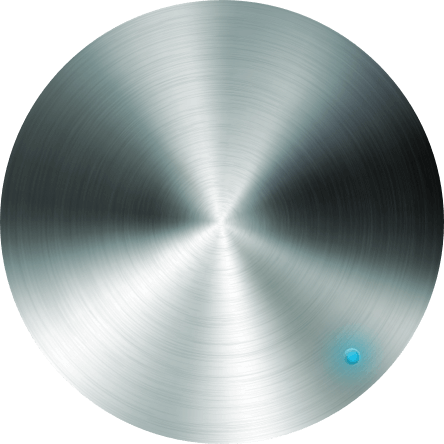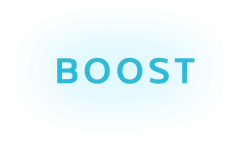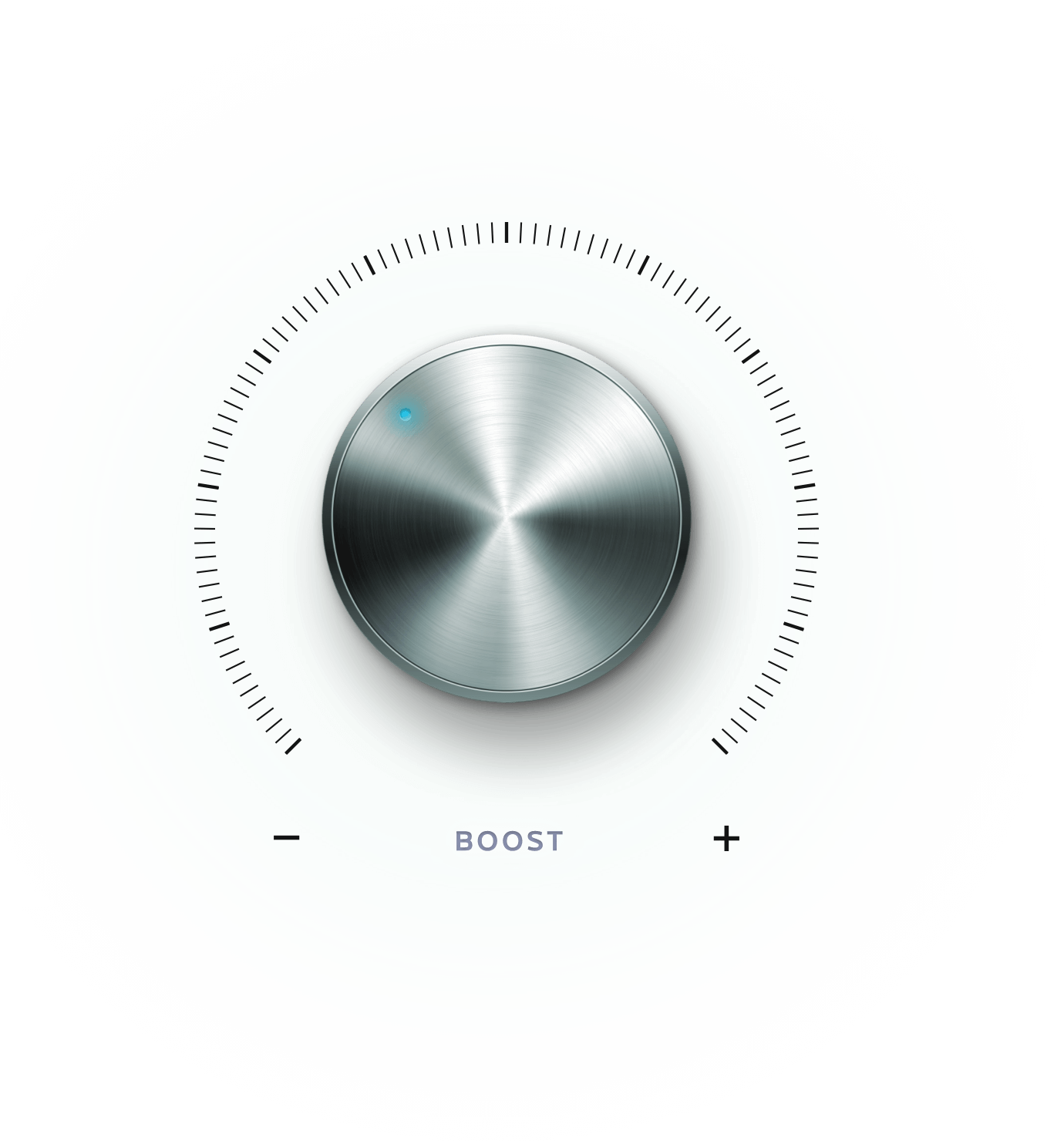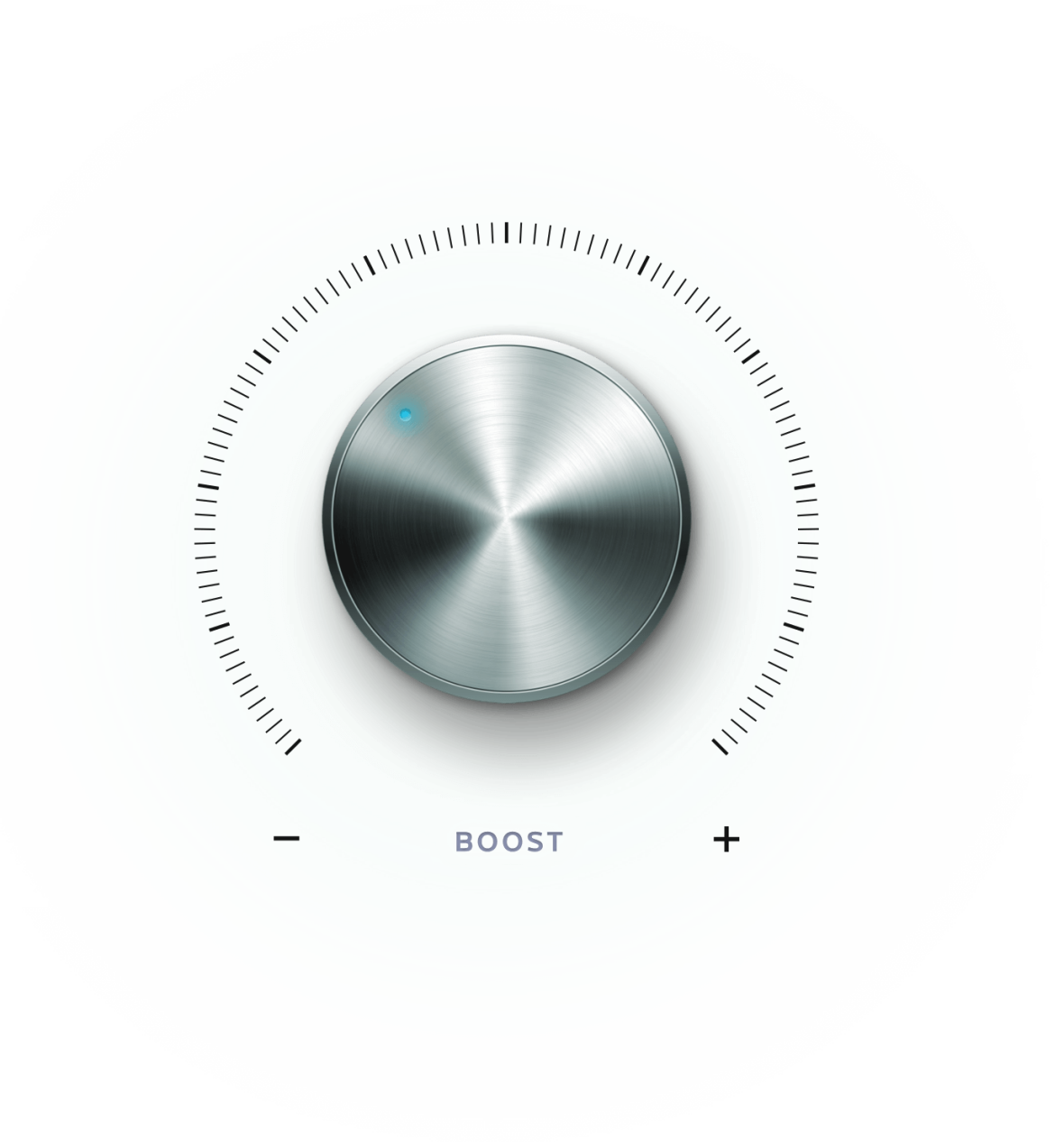Uw facturen zijn gelinkt aan uw contract en beschikbaar per kalendermaand
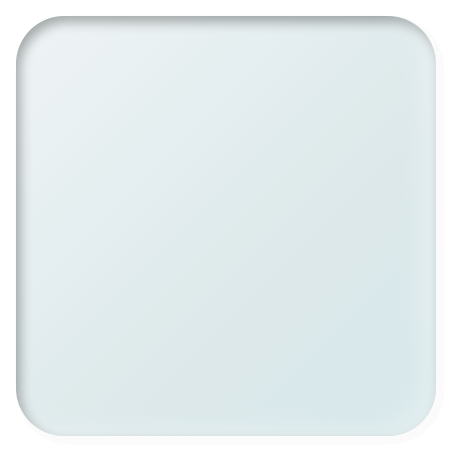
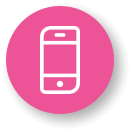
U beheert en activeert zelf uw producten 24/7, zonder wachttijd
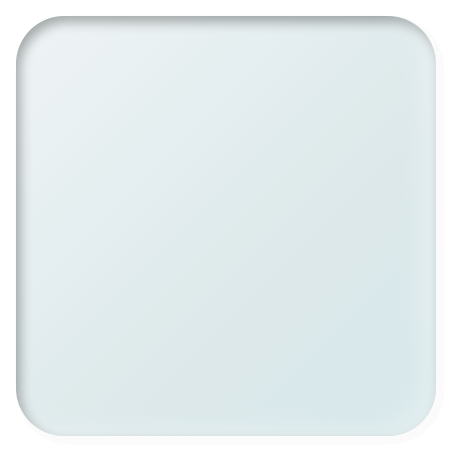
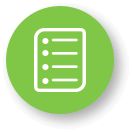
Uw contract is digitaal toegankelijk
en toont de
nettoprijzen
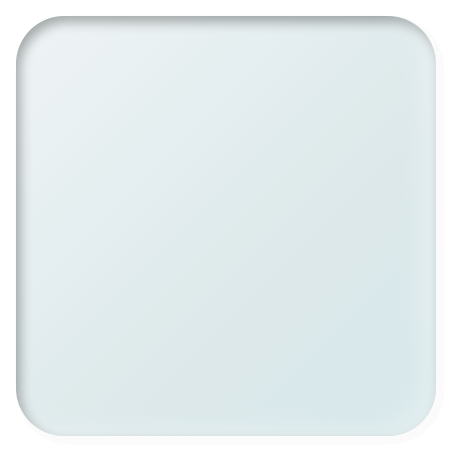

Een digitale boost
voor mobiel contract-, nummer- en factuurbeheer
Goed nieuws! U ondertekende recent een nieuw mobiel contract. Daardoor heeft u toegang tot onze vernieuwde IT-omgeving via MyProximus Enterprise. Het beheer van mobiele contracten, facturen, producten en diensten kan nu een stuk efficiënter.

Uw facturen zijn gelinkt aan uw contract en beschikbaar per kalendermaand
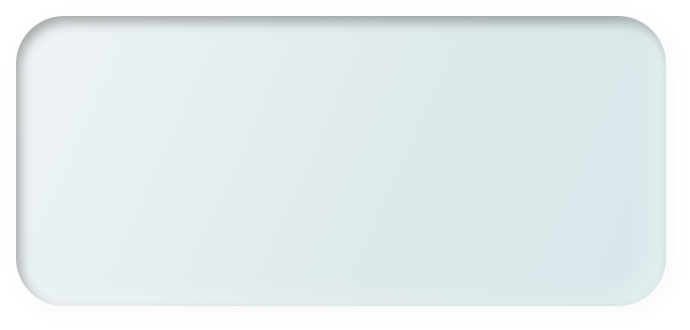
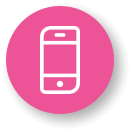
U beheert en activeert zelf uw producten 24/7, zonder wachttijd
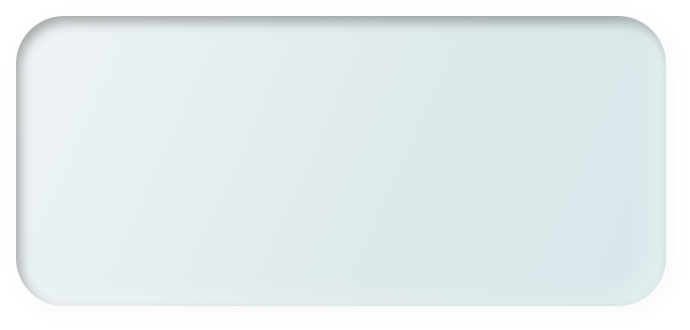
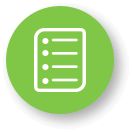
Uw contract is digitaal toegankelijk
en toont de
nettoprijzen
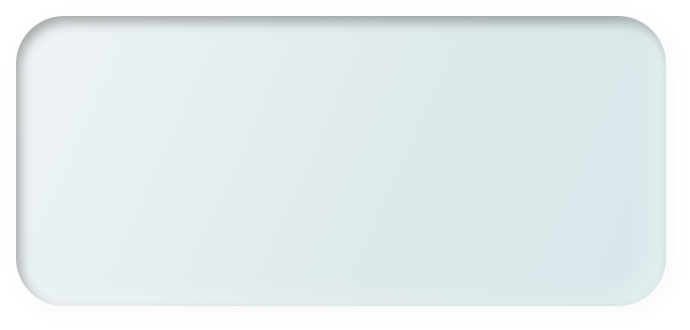

Goed nieuws! U ondertekende recent een nieuw mobiel contract. Daardoor heeft u toegang tot onze vernieuwde IT-omgeving via MyProximus Enterprise. Het beheer van mobiele contracten, facturen, producten en diensten kan nu een stuk efficiënter.